Knowledge Base - Editing one touch dials (DSS or Line Keys) on Desk Phones [Yealink]
The simplest way to edit the DSS or Line Keys on a Yealink phone, is to do it through a web browser.
If you do not know the IP address of your phone, please see the linked article below.
If you do not know how to connect to your phone with a web browser, please see the linked article below.
Only change / edit available line keys or keys you have edited before. Replacing a line key which is required for another function may require factory resetting the phone to repair the change. Please ensure initial setup and programming / customization is complete prior to changing your DSS keys manually.
Please review all these steps before starting. As applicable refer to the image below:
- Log in to the phone interface through a web browser.
- Click the Dsskey tab.
- Note on the left you will see "Line Key" ranges. Click the one which includes the key you want to edit.
- Editable line keys will have no label. They may be of 3 types:
- Line (without a label is an unassigned line)
- N/A which is completely unassigned
- Speeddial which is an existing Speeddial
- If required, change the Type to Speeddial
- Enter a Value to dial
- Enter a short Label which will display next to the button on screen
- Optionally (only used if you have separate lines configured) select the applicable line. If you are unsure about this, select line 1 or leave the default.
- Press Confirm to save your changes.
- Test your new button.
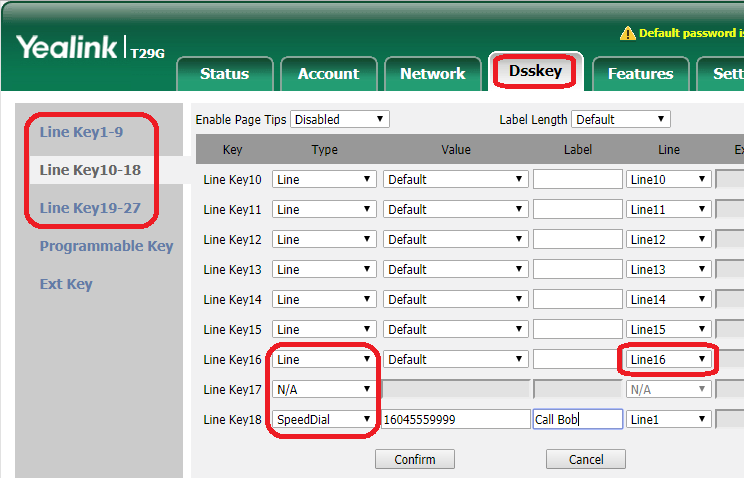
Applies To
Yealink SIP-T21P-E2, Yealink SIP-T48G, Yealink SIP-T29G
Related Articles
Determining the IP address on a Desk, Cordless, or Conference Phone [Yealink]
Connecting to the phone with a web browser (e.g., Chrome) [Yealink]

